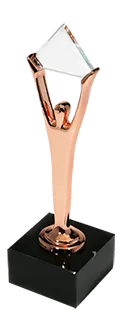OptScale is a cloud cost management and FinOps platform with ML/AI capabilities developed by Hystax. This open source software on the GitHub page enables businesses to manage, optimize, and control cloud and Kubernetes expenses across multiple platforms. From a large number of OptScale vital features, such as cost transparency and allocation, resource utilization and optimization, anomaly detection, cost forecasting, multi-cloud support, Kubernetes cost management, FinOps practices, and sustainability reporting, today we will take a closer look at environment reservation. OptScale allows teams to book cloud environments for specific periods. This opportunity helps in efficient resource utilization and prevents conflicts in resource usage among different teams.
OptScale offers various tools that help customers optimize their resource usage based on usage patterns and recommendations provided by these tools for cost efficiency and performance enhancement.
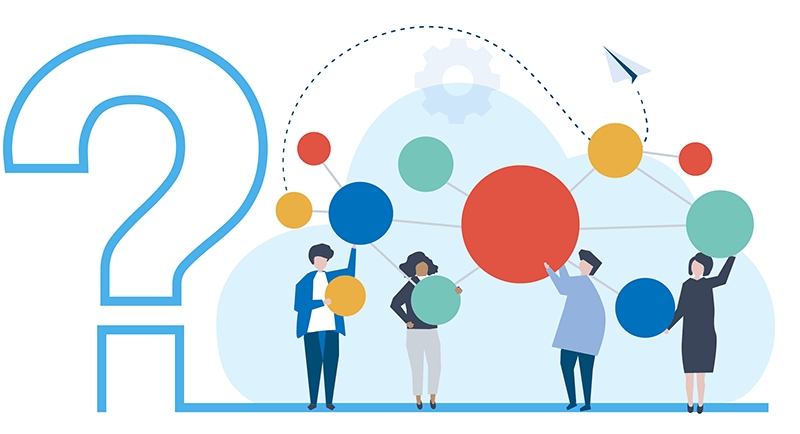
How to manage access to shared resources with OptScale
In Amazon Web Services (AWS), ‘shared resources’ refer to AWS infrastructure, services, or features multiple customers utilize. OptScale provides capabilities to improve the management and maintenance of AWS for scalability, security, and efficiency.
AWS utilizes a multi-tenant model where the underlying hardware infrastructure (such as servers and storage) is shared among various customers. This helps achieve economies of scale, reduce costs, and improve resource utilization. Shared resources enable AWS to provide highly scalable and available services. Quickly scale your resources up or down based on demand without worrying about the physical capacity. This feature lets you focus more on their application logic than infrastructure management. By sharing resources, AWS can offer cost-effective solutions. Pay only for the resources they consume, often at a lower cost than if they had to purchase and maintain their infrastructure.
Shared resources are designed to be secure, reliable, and cost-effective, making them suitable for businesses of all sizes and industries. Good examples of shared resources are developers, release stands, and demo environments, whose availability for deploying some software version should be controlled to eliminate accidentally breaking someone’s deployed software version.
OptScale offers the ability to share resources efficiently. This ability is given only to resources marked as environments.
Marking resources as environments
This feature is available on the ‘Resources’ page. Here, you can find cloud and custom resources, Kubernetes entities, and Shared Environments, allocate and control their expenses, monitor their performance, and set constraints.
It is quite easy to share resources. To do so, mark selected resources as Shared Environments by clicking the ‘Mark as Shared Environment’ button from the table toolbar.
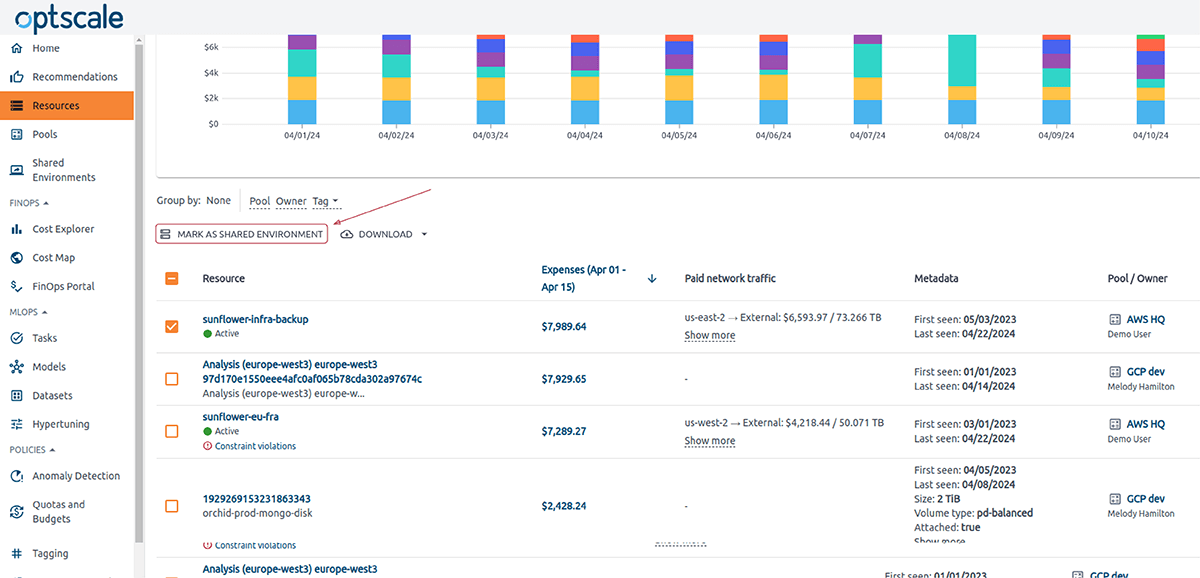
The alert will show how many resources were successfully marked. Shared resources are identified by type, marked with the ‘Environment’ icon in the ‘Type’ column
and the ‘Shared Environment’ phrase in brackets.
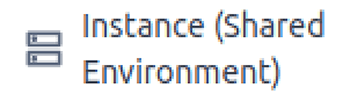
Now, your resource is ready to be shared.
Free cloud cost optimization. Lifetime
Sharing Environments
For sharing environments, there is a section in the OptScale menu.
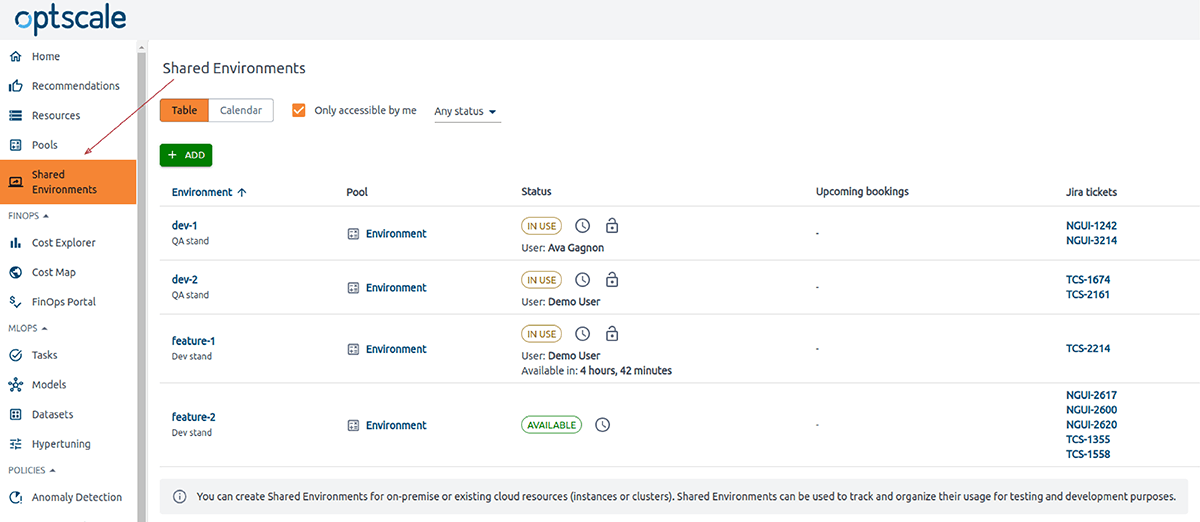
The ‘Shared Environments’ page is used to create, observe, book, and manage Shared Environments and their settings.
Two possible ways to view the Shared Environments data are by table or calendar.
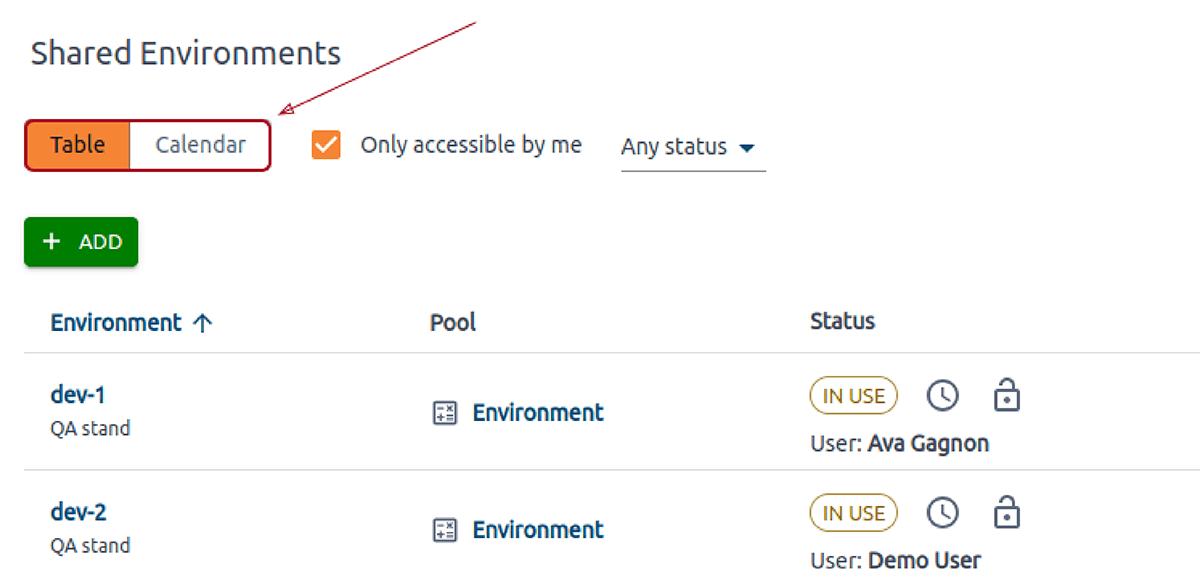
Though booking is available only in table mode, this article will examine it more closely.
You can acquire a Shared Environment immediately or book it from this dashboard or using the Jira plugin. The ‘Status’ and ‘Upcoming bookings’ columns show if the item is in use or available and the date and duration of incoming bookings. For ease of use, the user who booked the resource is indicated.
The Jira tickets column indicates all the tickets where the Shared Environment is currently used.
The software version is either manually updated or by Jenkins, Gitlab, or GitHub pipelines. With Shared Environments, you can track all changes via email and Slack. Go to the Integrations page for more details on how to use the product in combination with other tools.
Click the ‘Book’ in the ‘Status’ column of the environment you want to book.
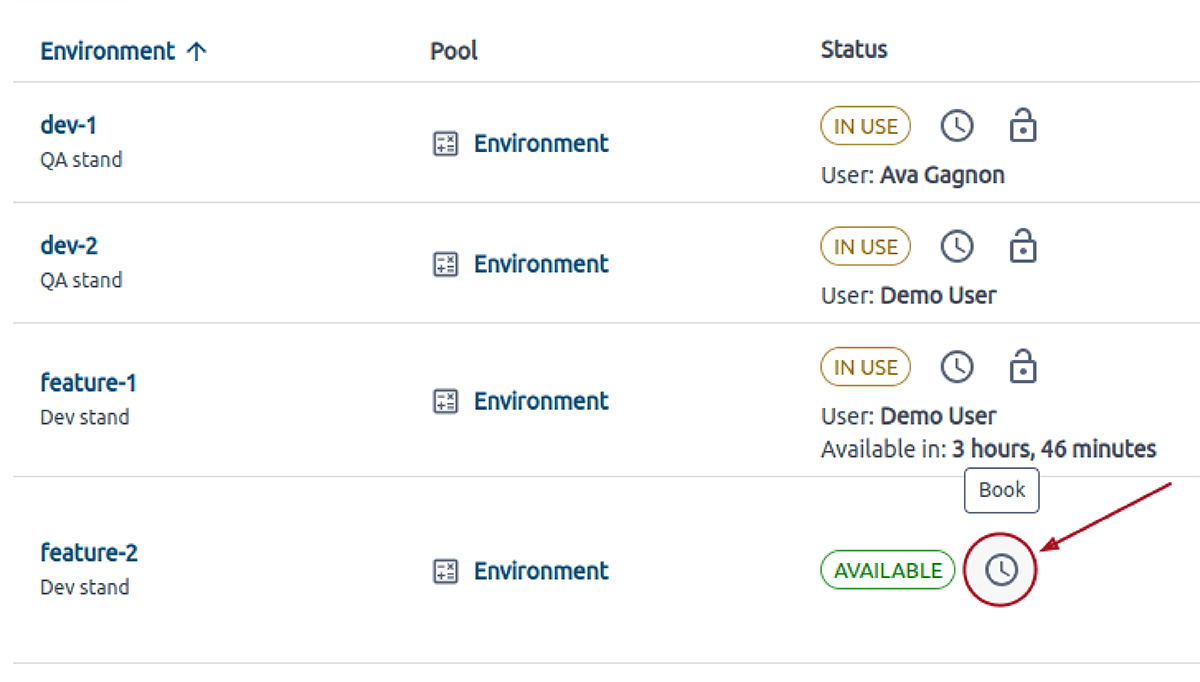
Specify the book owner and booking period in the side modal.
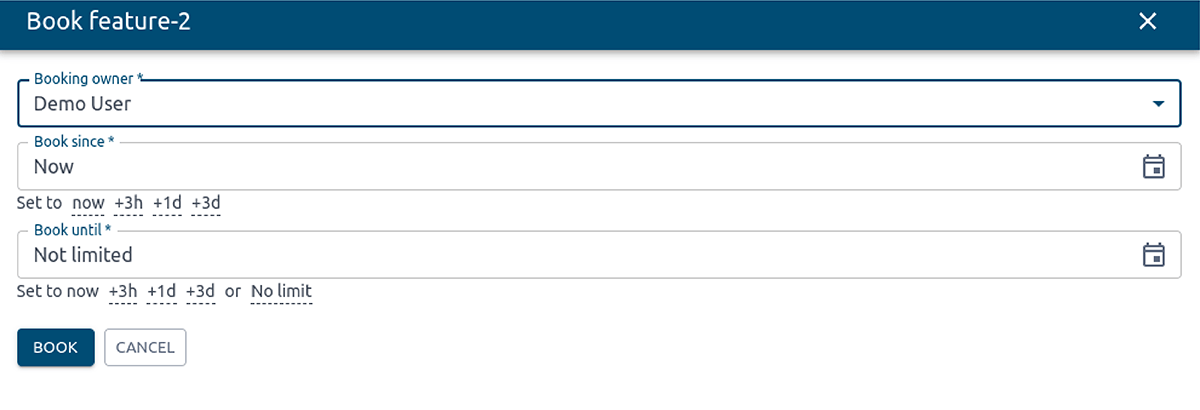
Explore the OptScale benefits in a shared book environment on AWS, enhancing resource management and collaboration!
Duplicate objects in AWS S3 can increase storage costs and present challenges and potential problems. Discover how efficiently to run a check of duplicate objects via OptScale → https://optscale.ai/how-to-find-duplicate-objects-in-aws-s3/
OptScale Github project: https://github.com/hystax/optscale
We’d appreciate it if you would give us a Star.