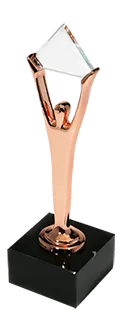Recommendation cards are typically user interface elements that provide personalized suggestions to users based on their behavior, preferences, or other relevant data. These cards are commonly seen in various digital environments, such as e-commerce platforms, streaming services, and content websites. The purpose of recommendation cards is to enhance user experience, increase engagement, and drive conversion rates by suggesting products, services, or content that users will likely find appealing.
The OptScale team created a particular page with cards for your convenience. The cards are designed to be visually appealing and catch your eye. They usually include a brief description and other pertinent information to help you assess the situation quickly.
The most straightforward interaction is clicking or tapping on a card, which leads to more detailed information about the recommended item.
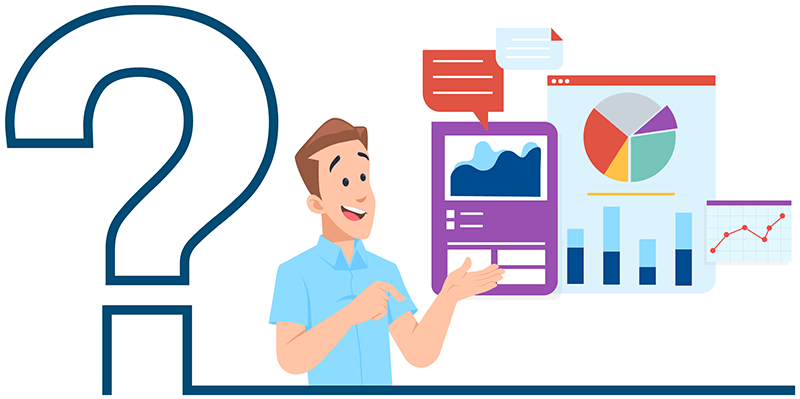
How to utilize OptScale recommendation cards
Recommendation cards can be found on the Recommendations page.
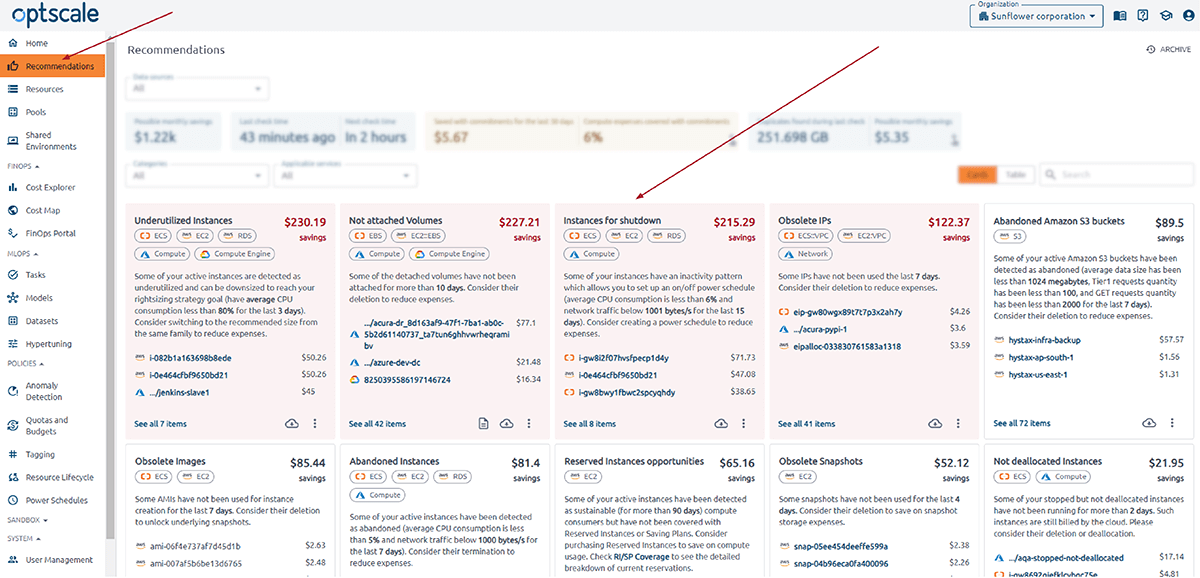
Tips on how to use the page can be found in the ‘Community documentation’ on the right of the ‘Organization’ switch:
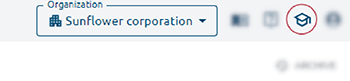
All cards have the same structure. Let’s look at the structure of the card using ‘Underutilized Instances’ as an example:
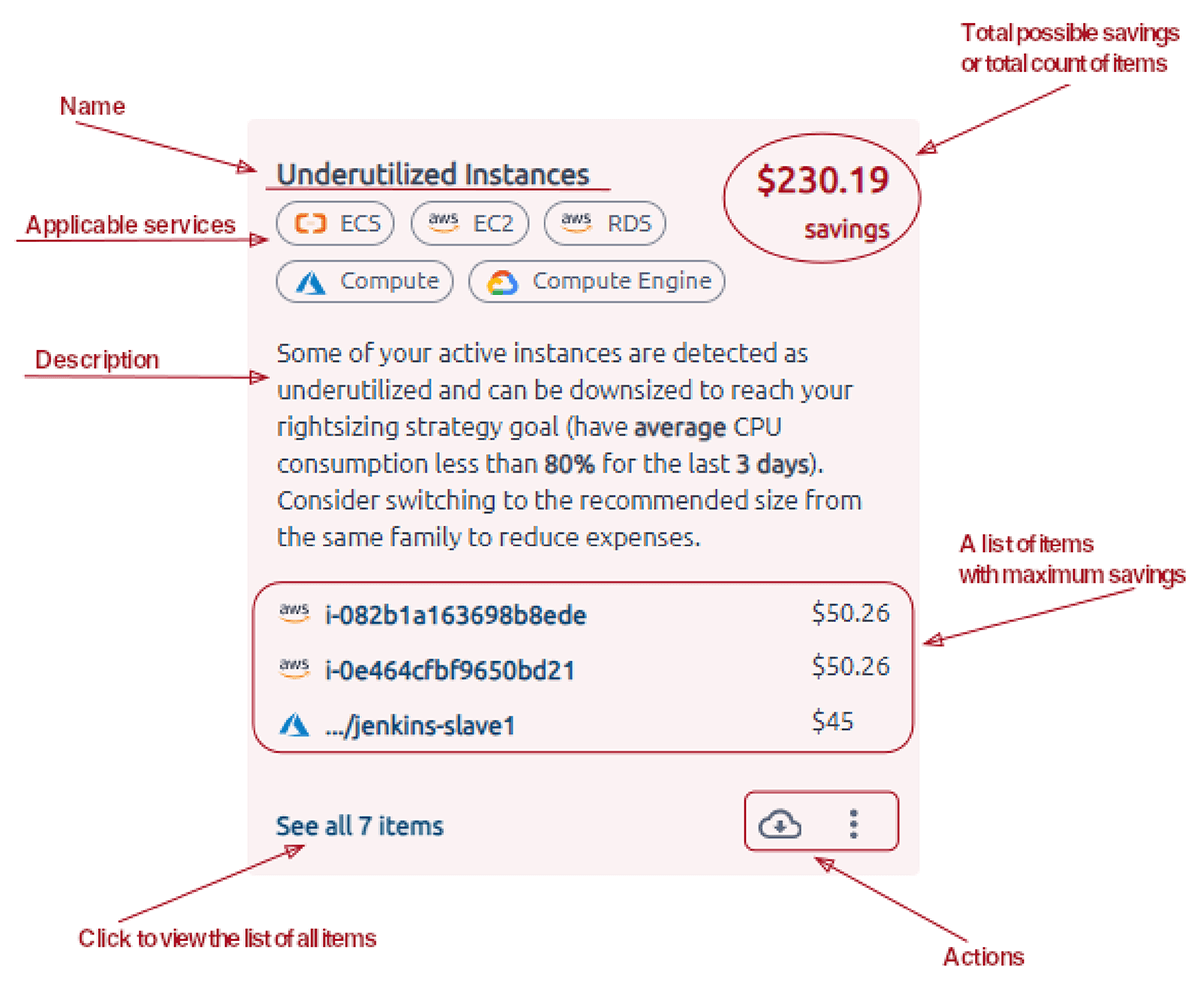
Name, applicable services, description, and total possible savings (or total count of items) are to inform you. A list of items with maximum savings, a list of all items, and actions are clickable.
Click the item in the list with maximum savings to view detailed information. To view all items, click the See all items link.
The ‘Actions’ menu differs depending on the card. Download a cleanup script or a JSON/XLSX file with a list of recommendations. Each recommendation can be pinned to the top of the list (max is 5). Recommendations are configurable. Open a menu by clicking the ellipsis. Each menu item has a tooltip; use it to get detailed information.
How to use the resource description page
This page opens when you click on an item in the recommendation cards or resources page.
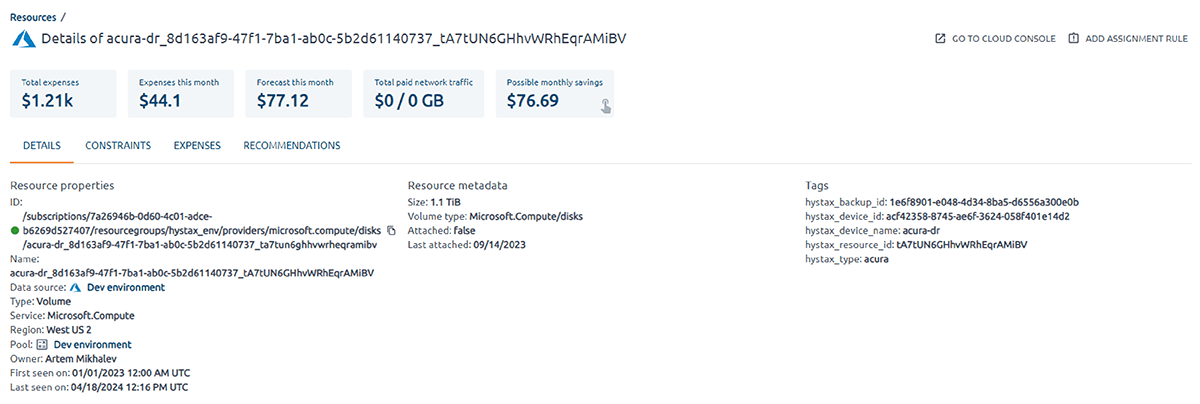
You’ll find total expenses, the expenses of the current month, the forecast of the current month, total paid network traffic, and possible monthly saving cards. For convenience, the information about the item is grouped into tabs. Find your saving opportunities on the ‘Recommendations’ tab or click the ‘Possible money savings’ card to get there.
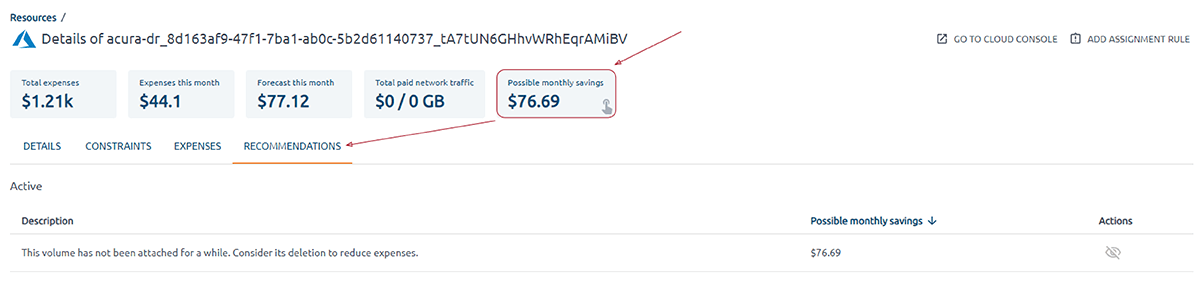
How to get rid of unused volumes and snapshots using OptScale, follow the link to learn more: https://optscale.ai/how-to-get-rid-of-unused-volumes-and-snapshots-using-optscale/
Free cloud cost optimization. Lifetime
Hystax has been developing OptScale, an MLOps & FinOps open source platform. The software is fully available as a free source code on the GitHub page for download and deployment. Hystax OptScale allows users to monitor and optimize cloud expenses, performance, cloud/machine learning operations by analyzing cloud usage, profiling, and application instrumentation. It provides valuable recommendations for optimization. Moreover, the MLOps capabilities of OptScale enable ML/AI teams by providing features for experiment tracking, hyperparameter tuning, performance optimization, and cost management, contributing to more streamlined and cost-effective compute operations.
OptScale Github project: https://github.com/hystax/optscale
We’d appreciate it if you would give us a Star.